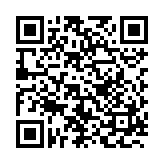Praktikumspool/Drucker/en: Unterschied zwischen den Versionen
Manal (Diskussion | Beiträge) Keine Bearbeitungszusammenfassung |
Übernehme Bearbeitung einer neuen Version der Quellseite |
||
| Zeile 24: | Zeile 24: | ||
For Android, iOS, Windows, Mac OS, and Chromebook, the following QR code leads directly to the respective instructions: | For Android, iOS, Windows, Mac OS, and Chromebook, the following QR code leads directly to the respective instructions: | ||
[[File:Papercut_qrcode.svg]] | [[File:Papercut_qrcode.svg]] | ||
Alternatively, you can upload PDF files directly on the following website from any common web browser to have them printed. It should be noted that the website offers only limited options for print jobs (e.g. web print jobs are always double-sided). | Alternatively, you can upload PDF files directly on the following website from any common web browser to have them printed. It should be noted that the website offers only limited options for print jobs (e.g. web print jobs are always double-sided). | ||
:https://printerhost.informatik.uni-bremen.de/app?service=page/UserWebPrint | :https://printerhost.informatik.uni-bremen.de/app?service=page/UserWebPrint | ||
<span id="Freigeben_und_Abbrechen_von_Druckaufträgen"></span> | <span id="Freigeben_und_Abbrechen_von_Druckaufträgen"></span> | ||
| Zeile 47: | Zeile 44: | ||
The currently valid quota, the pages already used, and the remaining balance can be viewed on the following website: | The currently valid quota, the pages already used, and the remaining balance can be viewed on the following website: | ||
:https://printerhost.informatik.uni-bremen.de/app?service=page/UserSummary | :https://printerhost.informatik.uni-bremen.de/app?service=page/UserSummary | ||
| Zeile 79: | Zeile 75: | ||
Print quota is transferable. See the following website: | Print quota is transferable. See the following website: | ||
:https://printerhost.informatik.uni-bremen.de/app?service=page/UserTransfer | :https://printerhost.informatik.uni-bremen.de/app?service=page/UserTransfer | ||
| Zeile 87: | Zeile 82: | ||
If a print job has failed, a refund of the charged quota can be requested. To do this, you must log in on the following website, select the job in question from the list, and click on the ''Request Refund'' link. | If a print job has failed, a refund of the charged quota can be requested. To do this, you must log in on the following website, select the job in question from the list, and click on the ''Request Refund'' link. | ||
:https://printerhost.informatik.uni-bremen.de/app?service=page/UserPrintLogs | :https://printerhost.informatik.uni-bremen.de/app?service=page/UserPrintLogs | ||
<span id="Bedienung_der_Drucker"></span> | <span id="Bedienung_der_Drucker"></span> | ||
Aktuelle Version vom 29. September 2025, 13:24 Uhr
Printing in the FB3 computer pool
This text describes the use of the public printers in the central computer pool at the FB3.
In the central area of the FB3 computer pool (Building MZH, Level 0), there are two black-and-white laser printers of the type Kyocera ECOSYS P3260dn (lw0 and lw1), as well as a color laser printer of the type Kyocera ECOSYS P7240cdn (lw2). These printers can be used by all FB3 users from all computers in the practical rooms and from their own mobile devices, e.g. via WiFi. An access chip is required for printing (see Releasing and Canceling Print Jobs below).
See Printing from WiFi below for setting up the printers on personal devices.
Printing from WiFi
The following links lead to instructions for installing the printers on the respective system.
For Android, iOS, Windows, Mac OS, and Chromebook, the following QR code leads directly to the respective instructions:
Alternatively, you can upload PDF files directly on the following website from any common web browser to have them printed. It should be noted that the website offers only limited options for print jobs (e.g. web print jobs are always double-sided).
Releasing and Canceling Print Jobs
After submitting print jobs, they must be released at the printer before they can be printed. On the table between the printers, there is a touch display with a card reader, where you must log in with your access chip. Through the touch display, you can then release or cancel your print jobs. If a print job remains in the release queue for more than two hours, it will be automatically canceled.
Access chips are synchronized with the printing system overnight. Newly issued chips can therefore only be used to release print jobs the following day.
The print quota
Due to limited budget resources for paper and printer consumables, and as an incentive for economical printing, the number of printed pages per user is limited: Each person currently has a quota of 300 pages per semester. This limitation applies to the printers in the central computer pool (for all printers combined).
The currently valid quota, the pages already used, and the remaining balance can be viewed on the following website:
Any remaining print quota at the end of the semester expires.
Anyone with an increased need for printed pages can have the quota raised upon an (informal) written request from a lecturer to the FB3 technical staff (via email to service![]() informatik.uni-bremen.de). Theses, prints for project-related work, and similar documents should be printed on the printers of the supervising research groups and projects (if available).
informatik.uni-bremen.de). Theses, prints for project-related work, and similar documents should be printed on the printers of the supervising research groups and projects (if available).
Calculation of the quota
The cost of a print job are charged per printed paper page based on the values in the following table (for a double-sided black-and-white printed sheet, for example, 1.6 pages will be deducted from the quota). When printing color jobs, an attempt is made to identify which pages actually contain color, so that only those are charged at the increased costs.
| Black-and-white | Color | |
| One-sided (simplex) | 1,0 | 6,0 |
| Double-sided (duplex) | 0,8 | 4,8 |
Transfer of quota
Print quota is transferable. See the following website:
Refunding print jobs
If a print job has failed, a refund of the charged quota can be requested. To do this, you must log in on the following website, select the job in question from the list, and click on the Request Refund link.
Operating the printers
Please do not intervene on your own in case of paper jams, empty paper trays, or other printer malfunctions (e.g. by turning off or opening the printers), but inform the technical staff instead. Anyone who would like to add paper themselves and resolve simple issues in the future can request an explanation of how to operate the printers.
What to do when paper or toner are empty?
If the consumables for one of the printers should run out, please contact the technical staff on Level 0*, or send an email to service![]() informatik.uni-bremen.de.
informatik.uni-bremen.de.
* A corresponding notice with contact details should be posted in the above the printers.
Known error sources when printing
- The printing system only accepts jobs in A4 format. Jobs in US Letter may be automatically converted. Print jobs in all other paper formats are automatically rejected by the printing system.
- If a printer is in an error state (e.g. turned off, out of toner, etc.), all jobs sent to that printer are automatically rejected and will not appear in the release queue.